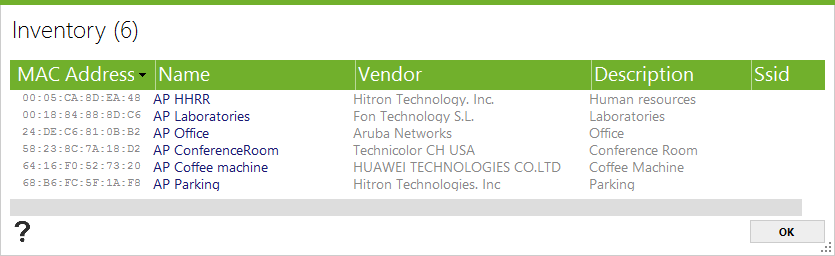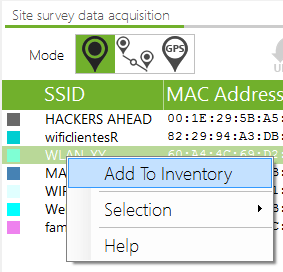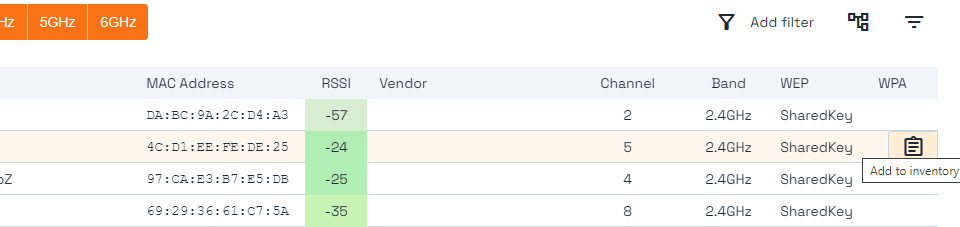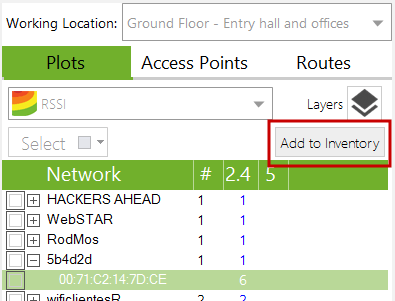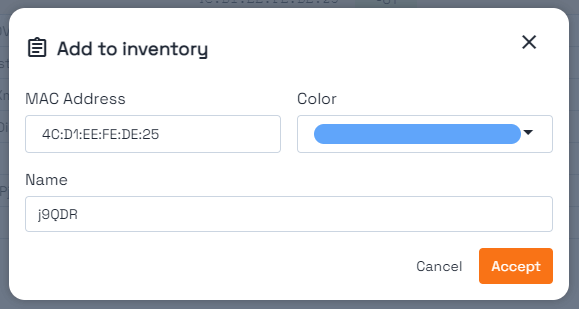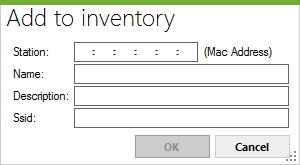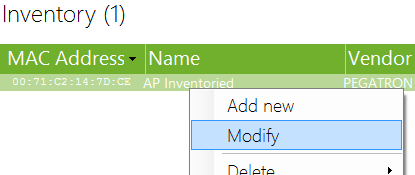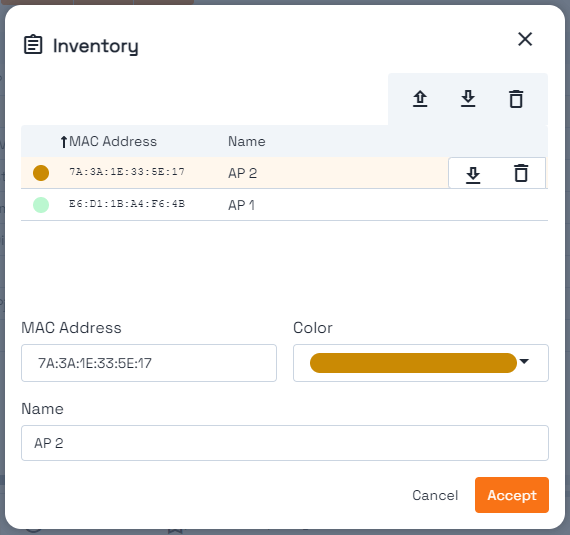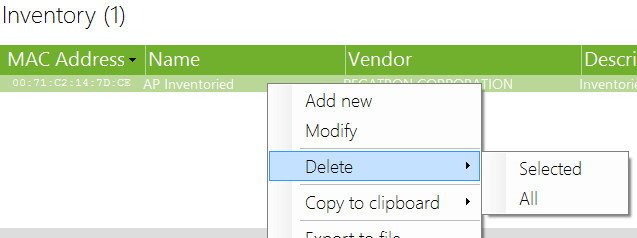WiFi Device & AP Inventory
Table of Contents
In this tutorial, we will learn how to manage WiFi device inventory management using Acrylic Wi-Fi Analyzer and Acrylic Wi-Fi Heatmaps, and also what an inventory is for.
Why is a WiFi Device Inventory Necessary?
A WiFi device inventory allows you to list all known WiFi devices including device detailed information for easier identification when scanning or monitoring WiFi devices. This is more convenient than just having a device MAC address.
When generating a WiFi coverage report, an inventory of all WiFi devices in range is required for those devices to be included in the report.
Adding a Device to a WiFi Device Inventory
There are two ways to add a device to a WiFi device inventory:
On the Stations window, right click on a device and on the context menu, click on ADD To Inventory to then fill in the fields on the new window that opens. After clicking on OK, the device is added to the inventory.
In the case of Acrylic Wi-Fi Analyzer, this is done directly from the row of the device or access point:
On the Inventory window, right-click to bring up the context menu and then click on Add New.
Fill in the fields on the new window that opens. Click on OK and the device will be added to the inventory.
In this case, the Acrylic Wi-Fi Analyzer version has a MAC field and a name field.
On the other hand, Acrylic Wi-Fi Heatmaps offers several more property fields such as Name, Description and public network SSID, along with the Scope property field that we will talk about next.
How to Modify an Item from the WiFi Device Inventory
On the Inventory window, right click on an item and then click on Modify on the context menu. On the window that opens, we can modify the item fields.
In Acrylic Wi-Fi Analyzer, simply select the device in the inventory window to modify its data:
Delete a Device from a WiFi Device Inventory on Acrylic Wi-Fi
On the Inventory window, right-click on an item and, on the context menu, click on Delete to delete the selected item (Selected) or all items (All). The item will then be deleted from the inventory.
This article is part of a series of articles about WiFi setup for teleworking and small offices