Why is my WiFi so slow? The most common causes
Table of Contents

The actual speed of the WiFi connection is not always up to the level contracted with the Internet Service Provider (ISP). The solution to this continuous source of frustration can be as simple as changing the location of the router.
The presence of physical obstacles in the environment where we want to provide coverage, such as walls and doors, is a very important factor in signal quality. Connection speed can also be affected by router characteristics, network congestion or prioritization of bandwidth-hungry applications.
In this article, we explain how to detect where the problem lies and give you strategies to improve your WiFi speed.
Tools to analyze your WiFi connection
If you notice that your WiFi network is too slow, the first step is to perform a network diagnosis. We recommend measuring different parameters to get a detailed overview of the network and see where it is performing below optimal levels.
Speed Test
Perform a speed test using tools such as Speedtest.net to measure download speed, upload speed and latency (ping). This will give you a clear idea of the actual speed you are getting compared to the speed contracted with your Internet Service Provider (ISP).
Measuring Latency and Packet Loss
Use the ping command to measure latency and detect packet loss. For example, in a terminal you can run:
ping -c 100 <router_address>
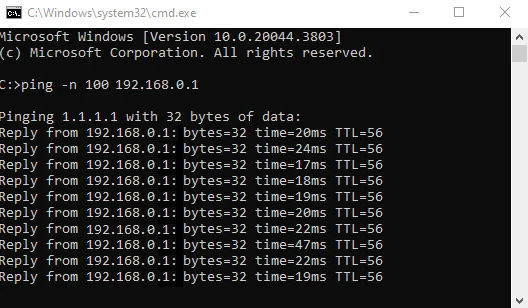
This will send 100 packets to the router and show the average latency as well as the number of packets lost. High latency or significant packet loss indicates problems with the connection.
According to the ping values obtained, we consider the quality of the connection:
- 0 to 30 ms: Excellent. Very low latency, ideal for all online activities.
- 30 to 50 ms: Very good. Suitable for almost all tasks, including video games and video calls.
- 50 to 100 ms: Good. Acceptable for most activities, but there may be a slight delay in latency-sensitive tasks, such as video games or high-resolution video calls.
- 100 to 200 ms: Fair. Noticeable lag in online games or video calls. Browsing still possible, but with some lag.
- 200 to 300 ms: Significant problem. Obvious delays, making most online activities difficult.
- More than 300 ms: Unacceptable. High latency with disconnections and bad experience in almost any activity.

Packet Retransmission Rate Analysis
Analyze the packet retransmission rate in your network. A high forwarding rate can indicate interference or weak signal problems. You can use advanced network analysis tools to monitor this metric. On advanced routers, you can find this information in the device management interface.
Signal Strength Measurement (RSSI – Received Signal Strength Indicator)
Measure the WiFi signal strength at different locations within your home or business. This can be done using mobile applications that display the RSSI value in dBm. RSSI values between -30 dBm and -70 dBm are generally acceptable, while values below -70 dBm may indicate a weak signal.
Frequency Spectrum Analysis
Perform a spectrum analysis to identify interference on WiFi channels. This involves scanning the available channels in the 2.4 GHz and 5 GHz bands to see which is the least congested. Devices such as advanced routers or network analysis tools, such as Acrylic Wi-Fi Heatmaps, will allow you to visualize this information and adjust the WiFi channel accordingly.
If the performance tests show problems with signal strength, the cause may be the presence of too many physical obstacles between the router and the devices connected to the WiFi.
WiFi signal weakens when passing through obstacles
Generally, inside a home, office or warehouse, there are all kinds of constructive elements that can cause the signal to attenuate or generate bounces that affect the WiFi speed.
These can be wooden doors, brick or plasterboard walls, glass windows, windows and even metal doors. Depending on the material, the interference is greater or lesser. Let’s look at an example.
Let’s assume that an unobstructed outdoor WiFi network has a range of 100 meters. This is close to reality, but depends on the antenna and the transmitting power. We calculate the distance the WiFi signal reaches with at least an RSSI value of -80dbi, an extreme value beyond which the connection is seriously affected. We obtain the following values:
| Material | Average attenuation (dB) | Typical thickness | Total attenuation (dB) | New range (m) |
| Air (unobstructed) | 0 dB | N/A | 0 dB | 100 m |
| Thin glass | 2 dB | 5 mm | 2 dB | 79.4 m |
| Wood | 4 dB | 5 cm | 4 dB | 63.1 m |
| Brick wall | 8 dB | 15 cm | 8 dB | 39.8 m |
| Plasterboard | 3 dB | 12 mm | 3 dB | 70.7 m |
| Concrete | 15 dB | 20 cm | 15 dB | 17.8 m |
| Metal | 25 dB | 5 mm | 25 dB | 5.6 m |
| Water (aquariums, etc.) | 12 dB | 30 cm | 12 dB | 25.1 m |
With this in mind, it is interesting to size the network appropriately, make a predictive design on plan and then perform a Site Survey (analysis of the network environment in situ) to confirm that the location of the router and APs (access points) provides adequate coverage and speed despite the obstacles.
An up-to-date router is your ally
The router is very important when it comes to having the best WiFi speed. After all, it is the original point from which the signal is emitted.
There are 3 main factors to take into account:
802.11 protocol version supported
The protocol version determines the speed and efficiency of the network. For example, a router with WiFi 6 (802.11ax) is significantly faster and more efficient in handling multiple devices than one with WiFi 5 (802.11ac) or earlier versions such as 802.11n. WiFi 6 also introduces improvements in network management and interference reduction.

It is also important that the protocol version implements QoS (Quality of Service) to prioritize important traffic so that it is not slowed down. However, in order to get the maximum speed, the client must also support these latest versions of the protocol to be able to communicate as fast as possible.
Transmission power and antenna
The transmission power of the router directly affects the range and signal strength. A router with higher transmitting power can cover more area with a higher signal level, which allows for higher transfer rates.
The vast majority of routers allow you to change the antenna. If this is your case, you can buy more powerful antennas to improve the range.

Keep in mind that the client must also be able to transmit with enough power for the signal to reach the router in an adequate way and allow high speeds.
Processing capacity of the router
The router’s processor and its ability to handle multiple connections and simultaneous traffic are critical, especially in networks with many devices. Routers with more powerful processors and more RAM are better at handling heavy usage without degrading performance. This is especially important in enterprise environments or homes with many connected users.
The firmware is interesting to keep up to date, as there may be significant changes and bug fixes that can make the connection go faster, as well as new QoS configurations, etc.
If we only have one router, it is ideal to place it at the central point. However, if there are obstacles in the way, the signal will be weaker and it may be interesting to place it closer to where we need a faster connection, such as an office or a television.
The more devices, the slower the speed
Another common cause of a slow connection experience is an excess of devices connected to the WiFi network. The number of devices can affect the perceived speed due to several factors:
Shared Bandwidth
The total available bandwidth is shared among all connected devices. The more devices that are using the network simultaneously, the less bandwidth is available to each device, which reduces the actual speed.
Signal Collisions
When several devices transmit at the same time, signal collisions can occur, resulting in retransmissions and a decrease in network efficiency. The transmission time for each device is unique, i.e. no two devices can be transmitting simultaneously, they have to agree not to overlap. The more devices there are, the less time for each one.
Router Overload
If the router does not have enough processing power or memory to handle a large number of devices simultaneously, its performance can suffer, leading to overall network degradation and higher latencies.
A good router supporting the latest standards and well sized hardware should be more than capable of delivering a user experience. When comparing a router, it is important to consider the number of devices supported by the manufacturer, the transmission power and standards, as well as the type of devices to be connected.
A good choice is to connect by 2.4 GHz everything that does not require high speeds, such as IOT devices, home automation, cell phones and connect by 5 GHz work computers, game consoles. And if we have the possibility of 6 GHz, further distribute the devices over the different bands, so that band congestion is not a problem.
Some applications slow down WiFi speed

The use we make of the WiFi connection also has an effect on network performance. In particular, there are more bandwidth-demanding applications that can affect speed:
- HD/4K video streaming: Consumes a lot of bandwidth continuously. Between 1 and 3 Gigas per hour for HD (720p) and between 3 and 5 GB for Full HD (1080p). In the case of Ultra HD 4K we are talking about between 7 and 15 Gigas per hour.
- Large downloads/uploads such as backups or torrents: Uses multiple simultaneous connections and large amounts of data.
- Videoconferencing: They need a constant flow of data and are sensitive to latency. They do not consume a lot of bandwidth and do not require a lot of speed, but they do require that the connection is stable and constant.
- Online games: They consume a lot of bandwidth and require low latency.
- Automatic updates: Download large files without the user noticing it. If we have contracted a limited traffic plan in Gigas, we must take this into account, since it can consume all the contracted traffic.
- Augmented/Virtual Reality (AR/VR) applications: They consume up to 5 Gigas of data per hour and require low latency.
The effects on connection speed will be more noticeable if we have other devices, or ourselves, using these applications simultaneously.
Strategies to improve WiFi speed
As we have seen, even if we have contracted the maximum speed with the Internet service provider, we can experience a slow connection speed depending on the characteristics of the router, its location, network congestion, the number of connected devices or the applications we use.
Once the problem has been identified, we can apply different strategies to improve WiFi speed:
- Change the router for a better one: Improve the speed and ability to manage more devices with WiFi 6.
- Optimize the location of the router: Place it in a central, elevated and unobstructed area.
- Use repeaters or WiFi Mesh: Improve coverage in large areas or areas with many barriers.
- Choose the right channel: Avoid interference by using the least congested channel.
- Split devices between 2.4 GHz, 5 and 6 GHz: Allocate devices on demand for better performance.
- Update firmware: Keep the router optimized and secure.
- Reduce interference: Move the router away from devices operating on the same frequency (Bluetooth, ZigBee, etc.).
In addition to the above recommendations, there are other measures you can take to improve Quality of Service (QoS):
- Prioritize critical traffic: Allocate more bandwidth to video calls, streaming or games.
- Bandwidth limits: Prevent low-priority applications or devices from consuming all bandwidth.
- QoS per application: Prioritize traffic according to the type of application (video, downloads, etc.).
- QoS per device: Ensure that important devices always have good bandwidth.
By following these tips, you can improve the speed of your WiFi and get the most out of the Internet service you have contracted.
