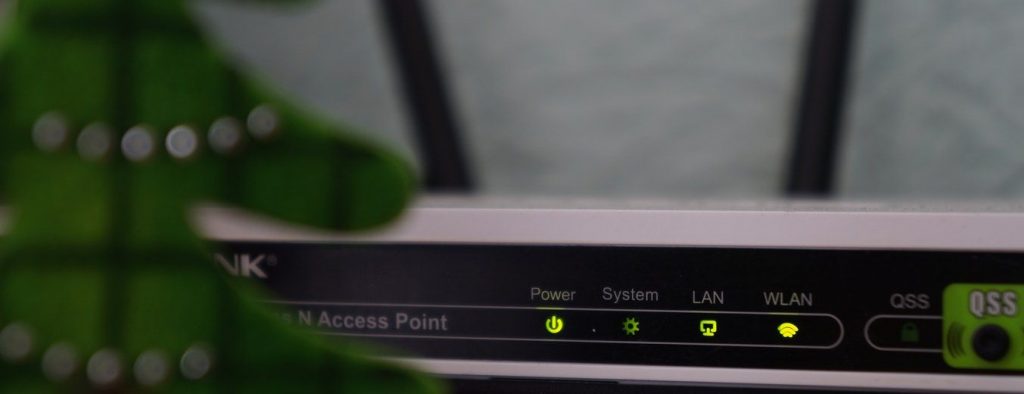How to know if my wifi is being stolen
Table of Contents
Knowing if my WiFi has being stolen can be essential to have a stable and secure connection.
Wifi networks are especially vulnerable to external intrusions.
I suspect that my wifi has been stolen
If you suspect that there are intruders inside your WiFi network, it is very likely that you have them. Knowing if your wifi has been stolen is essential to solve the problem.
Believe it or not, there are many people who use third-party WiFi connections for various purposes.
Here are a few examples:
- Browsing, checking their social networks and/or checking their email: This is the typical user who cannot or does not want to have his own service.
- Downloading large files: so as not to saturate their own network.
- To browse the Internet anonymously: so that the IP of the “hacked” computer is registered and there are no “traces” of the hacker’s activity.
- To use your connection for illicit and/or illegal uses: For example, it is very common to use third-party WiFi networks for illegal activities so that they cannot be traced.
As you can see, the security of your WiFi should not be something trivial and it is interesting to configure the WiFi at home correctly.

How do I know if my wifi has been stolen?
If you notice any of the following, it is very likely that someone else is using your wifi:
- Irregular network speed (sometimes it goes faster and sometimes slower) in circumstances of normal use without it being a coverage problem.
- If we start receiving notifications that we have not asked for or are not related to our usual activity, or we see strange activity in the network equipment.
- When the connection is disconnected very often and there are no clear technical reasons for this to be the case.
To find out if my wifi is being stolen, we can rely on the router’s recording of accesses.
Follow these steps:
- Access to the router via web. Usually we can access from the address 192.168.1.1.1. but it is possible that your address is a different one. Check it with the your router instructions.
- Log in with your username and password.
- Look for the DHCP options in the router’s control panel. DHCP is a network service that automatically assigns an IP to every connection that passes through the router.
- Inside that option we will define the associated IP and MAC addresses. If you see any IP or Host Name (name of the connected device) that does not belong to your devices it means that someone strange is accessing to your wifi.
How to kick the intruder out from your WiFi network?
As it is very likely that your router has the ability to block MAC access you could use this feature to block unwanted access from users.

Keep in mind that even if you want to block access to all MACs, except those that we manually configure, it is easy for an attacker to change the MAC of his card and he could steal your WiFi in the same way.
- The first thing we will do is to make sure that we have encrypted access with the WPA2 protocol and if all our devices are new it is possible that we can activate WPA3, since it is the most secure, with a strong password.
- Then, we will exclude by default all connections except the manual ones, which you can configure from the router itself.
- Finally, disable the WPS option on the router, as it is a security risk. You can use Acrylic WiFi to see if WPS is enabled in your router.
Is my wifi already clean?
Possibly yes, but you should keep in mind that the techniques to illegaly break into a WiFi network have improved a lot and it is very possible that they have accessed your connections. Changing your passwords is a good option every time an illegal access occurs.
To make sure and to know if they steal your wifi or not, turn off any device susceptible to connect to the wifi. If the router LEDs are still flashing for wifi activity, it means we still do not have it clean. If your computer has a WiFi card that supports monitor mode, you can use our WiFi analyzer to see which devices are connected to your network, and quickly identify those MACs that belong to your devices.
In this case I recommend that you immediately change the wifi password and reboot the router.
You can follow these 6 steps to create a secure wifi network at home to make sure you don’t leave any weak points in your configuration
Wifi security auditing services are available to ensure the security of your wifi network and solve any security problems.