What are the most common WiFi problems, and how can they be solved?
Table of Contents
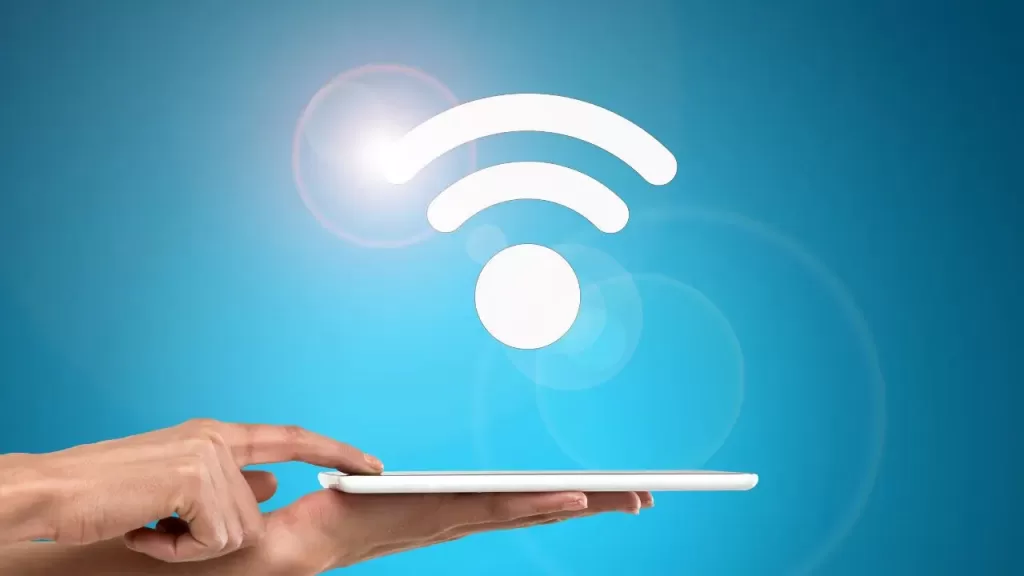
In just under a decade, the WiFi connection has become one of the musts of this era. An indispensable that knows no age or gender. But it does know knowledge. The most common WiFi problems can have a simple solution or one that requires more advanced technical knowledge. Given this, it doesn’t seem to hurt to know the different scenarios.
This article is, precisely, a guide to understanding the most frequent incidents that thousands and thousands of people around the globe have to deal with on a daily basis. And, of course, it also offers the main recommendations for remedying them.
1. The most common WiFi problems: The causes
Slow speed, weak signal, problems with the wireless connection… If you find that your WiFi connection isnot working as it should, you are likely to face one of these scenarios:
1.1 Intermittent or unstable connection
A signal that comes and goes. Constant frustration because the streaming film you are watching cuts out, and you have to wait for it to load again, which is called buffering. These are the most common causes behind this problem:
- Lack of router range. If the router is too far from the receiving device (mobile phone, tablet, laptop, etc.), the signal can weaken, causing the packets to arrive with a very weak signal and not be interpreted by the device or router.
- Interference with other devices. Appliances such as microwaves or cordless phones can interfere with the WiFi signal. This interference turns WiFi data packets into noise, making them indistinguishable from a valid signal and causing interruptions and delays.
- Problems with the router antenna. If you have a problem with any device, regardless of where you are positioned, check the router antenna. In routers with removable external antennas, the antennas can become loose and unscrewed over time, resulting in a poor connection and preventing correct sending or receiving.
1.2 Low signal on mobile or laptop
A weak signal on your mobile, tablet or laptop is another of those common WiFi problems that requires a certain amount of observation to solve. Most likely, one of these two scenarios will be found after the incident:
- The continent. The surface area of a house or office, the presence of obstacles such as walls, furniture and other objects, or the distance from the router may explain why the WiFi signal on your device is so weak.
- Users. Wireless networks (whether domestic or business) can become saturated by the number of devices consuming bandwidth. The greater the volume of gadgets, the greater the likelihood of a weak signal.
Online video games, streaming platforms… Having sufficient bandwidth is essential today for many of today’s digital consumption habits. Running a speed test on your connection with tools like Speedtest should be the first step if you detect that the quality of your WiFi signal is poor.
1.3 WiFi yes. Internet no
On numerous occasions, the WiFi indicator on your mobile phone or laptop indicates that the wireless signal is complete. Still, when you activate an app or the web browser, there is no response.
In this case, the cause of the problem may be related to these two variables:
- Network failure. Problems with the Internet service provider (ISP).
- Router failure. The router may be misconfigured or have a technical problem.
- IP (DHCP) problems. When connecting to a WiFi network, the router normally provides us with an IP address within the network. If the router’s DHCP server is switched off or we have a static IP on our WiFi card, we will be connected to the network but unable to communicate, so we will have neither a local network nor the Internet.
- DNS problems. When a connected device tries to connect to a web page, the router converts the name of the web into an IP address using DNS servers. If the DNS servers are incorrect or not working, it is possible to have a WiFi network but not be able to connect to pages. If we are connected to the Internet and suddenly new pages do not load, but those that we already had open previously work, this is a clear indication of DNS problems.
The way to check this is to use a ping command or an application such as Acrylic WiFi Analyzer, which allows you to check the latency, which is the time it takes for data to be transferred via the WiFi, on the one hand, with the router and on the other with a specific web page.
If the latency is correct against the router, the problem will be in the internet connection and you will need to talk to your internet provider. If, on the other hand, the WiFi latency is bad, it is an indication that something is wrong with the WiFi signal.
1.4 Hello cable, ciao WiFi. Or vice versa
Among the most common WiFi problems, you may find yourself in a situation that is sure to be familiar. The cable connection does allow you to access the Internet, but the WiFi signal does not respond.
In these cases, it is likely due to:
- Possible faults in the router: The WiFi module of the router may be damaged.
- Incorrect configuration of the wireless network: Check the router configuration to make sure that WiFi is enabled. Sometimes routers have compatibility options to support all versions; this can lead to incompatibilities or drops in performance or try to support old devices.
If the situation is the other way around, that is, only the WiFi connection works and not the network cable, the case may be as follows:
- Failure in the Ethernet ports: The router ports may be damaged.
- Problems with the network cables: The Ethernet cables may be faulty or incorrectly connected. Bear in mind that there are two types of network cable: straight-through and crossover. Check that you are using the right one, as each has a different connection.
2. How to solve the most common WiFi problems
Solving the most common WiFi problems can be something essentially simple or, on the contrary, only within the reach of people with more advanced technical knowledge. In many cases, in fact, not even that. Only the operator with access to the advanced network configuration will have the solution to the problem at hand.
2.1 The mobile factor
Before you blame the router and let your demons take over, it might be a good idea to start at the beginning. Let’s start with the simplest: your mobile, your tablet, your laptop…
Performing certain basic checks can be useful to put an end to the controversy:
- Restart the device: Sometimes, a simple restart can solve connection problems.
- Check the network settings: Make sure WiFi is turned on and you are not in airplane mode.
- Update the software: Updates may include fixes for connectivity issues.
If the problem persists, we still have a few more options:
- Forget the WiFi network and reconnect. This problem can resolve authentication problems.
- Reset network settings. This option is available in the device settings and restores the network settings to the default values.
2.2 Check the location of the router
If nothing works, it is probably time to take a closer look at the router. Once again, let’s go to the simplest step when it comes to the most common WiFi problems: the location of the device.
In this sense, it is necessary to reiterate that the WiFi signal emitted by the router can encounter obstacles along the way that end up deteriorating the service.
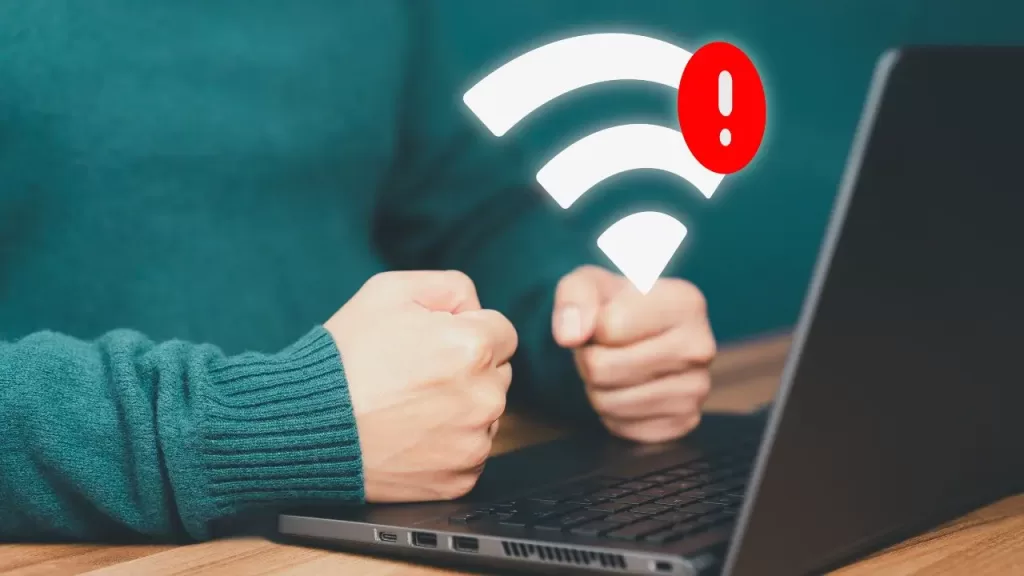
Placing the router in a central and elevated space, away from obstacles and devices that cause interference, can end your headache.
2.3 Restart or reset the router
Yes, that’s right. We’re offering you another simple solution. Restarting or resetting the router can give you and your family peace of mind in a matter of minutes.
Two things you should know:
- Differences between restarting and resetting: Restarting turns the router off and on again, while resetting restores the factory settings.
- How to do it correctly: To restart, simply disconnect the router for 30 seconds. To reset, look for the reset button on the router and press and hold it for 10 seconds.
2.4 Select another WiFi channel
WiFi networks operate on different channels, so switching to one with less saturation can be a good solution. In this article, we explain how to choose the best channels for your WiFi network.
There are currently several tools on the market that can help you a lot with this:
- How to avoid interference with neighboring networks: Use tools like Acrylic WiFi Analyzer to identify the best channel.
- Tools for choosing the best WiFi channel: As well as WiFi Analyzer, applications such as NetSpot are also useful for this purpose.
2.5 Update the router firmware
Remember this commandment: keeping the router’s firmware updated is essential for optimal performance. And not only so that you can enjoy the best WiFi signal, but also for security reasons.
Regularly checking for a new firmware version via the router interface is a good practice that you should keep in mind.
3. And if nothing works, what then?
If you have exhausted all these options and the problem persists, it is probably time to contact your telecommunications provider. The company currently can carry out a remote diagnosis to identify which of the most common WiFi problems is affecting you. If the problem is more serious, they can always send a technician to your home to remedy the issue.
In short, solving wireless connectivity problems can be a simple process or a real headache. Having an overview of it all will, in any case, be useful when it comes to dealing with them.
