10 tips for advanced wifi analysis
In this article we will see 10 tips to perform an advanced wifi analysis. This is part the sequel of the article 10 WiFi analysis tricks. Now we continue with some more advanced features that allow to capture traffic with monitor mode in Windows as well as the analysis of more technical parameters and metrics.
Let’s take a look at these 10 tips for advanced wifi analysis
-
Network interface selection: It is possible to use any wifi card, either the one integrated with the computer or laptop or an external USB one. Additionally, if you have a compatible card and a wifi sniffer (Acrylic Wi-Fi Sniffer) installed, it is possible to extend the capture capabilities and use monitor mode, also known as promiscuous mode. Using this mode it is possible to capture more WiFi data. It is highly recommended to enable this functionality if we want to perform an advanced wifi analysis.
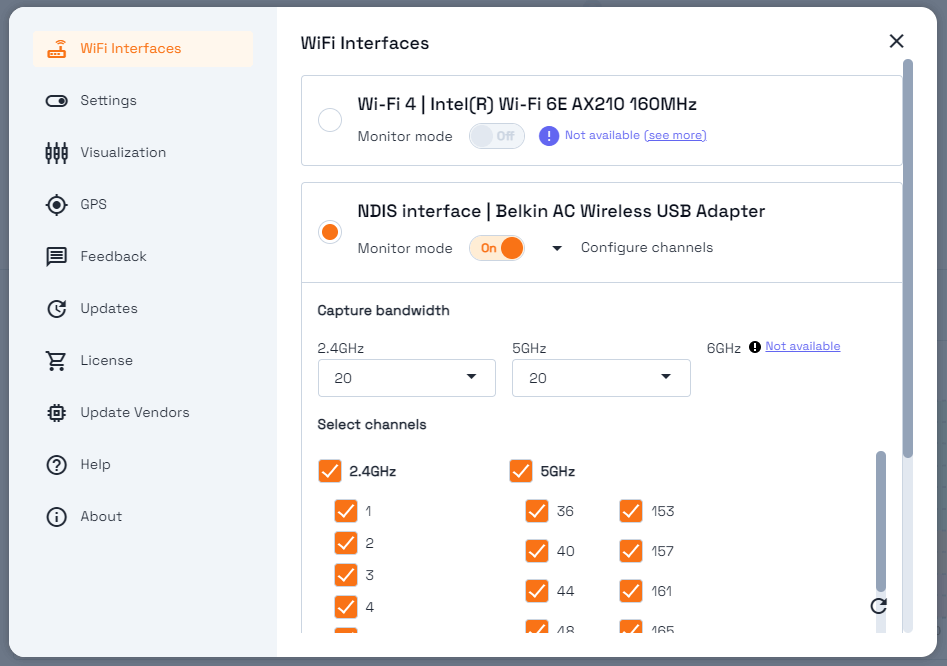
-
Traffic Viewer: Captures traffic and visualizes all wifi packets being transmitted over the “air”. It allows to identify problems by analyzing WiFi packet details. In addition to view packets, you can also navigate through their structure and values as well as view their contents in hexadecimal mode.
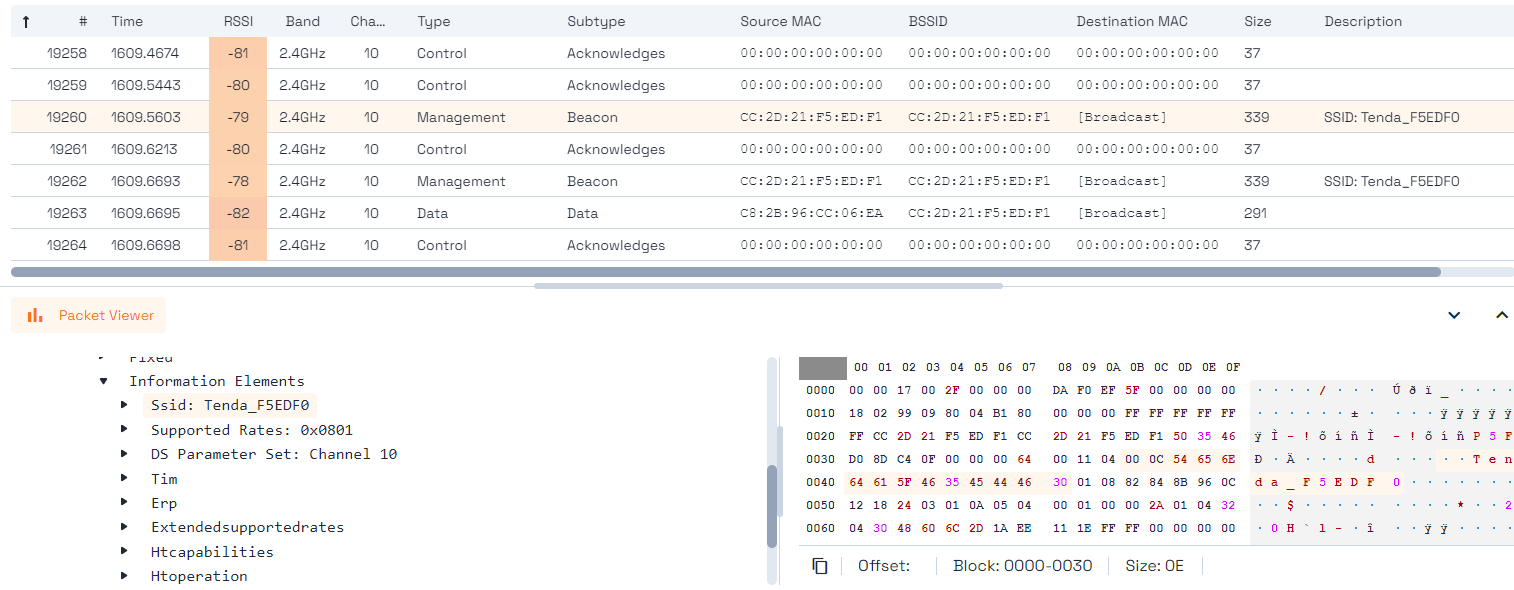
- Pcap: Acrylic uses the pcap format, compatible with market tools such as Wireshark and aircrack, to read and store information from Wi-Fi networks. When stopping a monitoring Acrylic Wi-Fi asks if you want to save the packets to a pcap file..
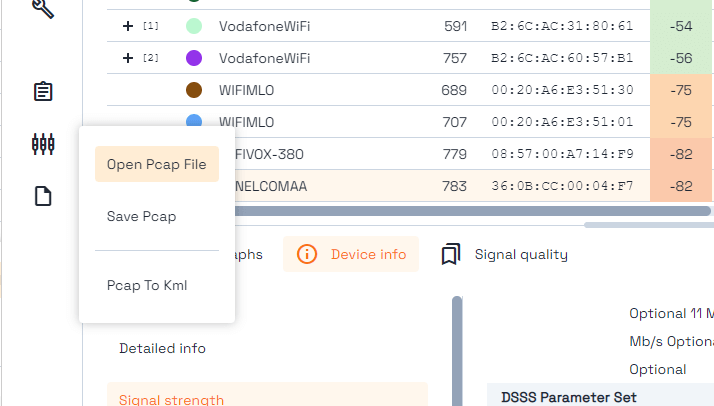
-
Use GPS: If you have a GPS device, either integrated in the equipment or an external USB/bluetooth NMEA 0183 device, all measurements can be stored by referencing their position with longitude and latitude. This information will allow us to represent the information at a later time.
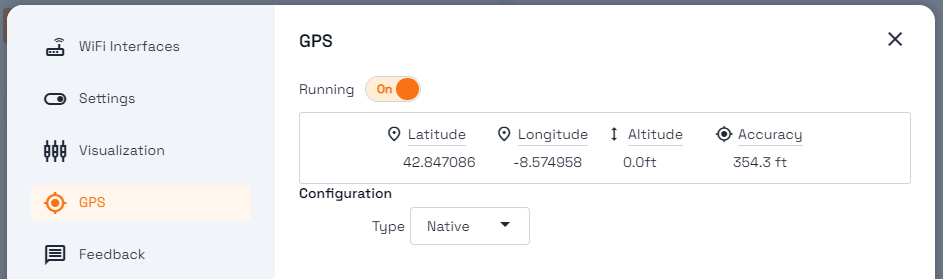
-
KMZ and KML map generation: If you need to see the WiFi networks in Google Earth, in the PCAP menu you will find the option “Pcap to KML”. This feature allows you to process the measurements taken with GPS in a previously saved .pcap file and visualize the information in Google Maps | Earth.
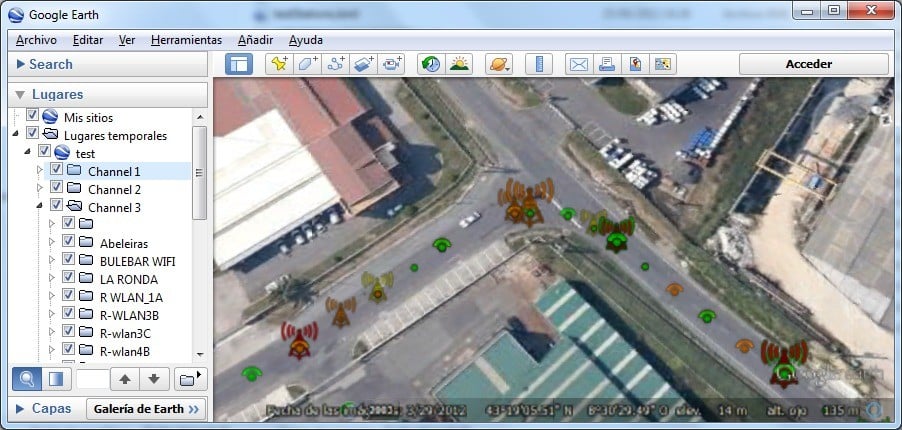
-
Measuring latency: It is important, especially in online games (gaming), the connection latency. Latency is, roughly speaking, the time it takes to contact a certain address on the Internet. To make a measurement, we send a data packet, wait for the response from the server and calculate how long it takes. This response usually takes a few milliseconds. This is very important if you play online because you will need to send and receive small data packets as fast as possible. If our latency is high, you will experience delays in the game connection, which is commonly called LAG.
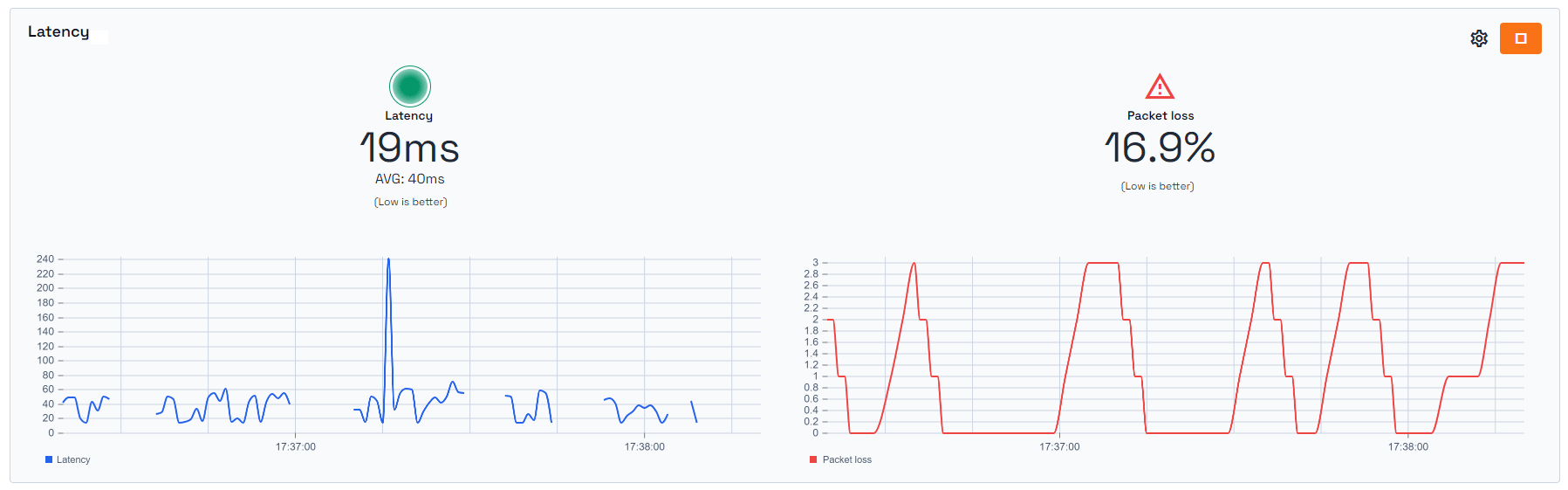
- Discovering the name of Hidden SSIDs: When capturing using the Acrylic Wi-Fi Sniffer wifi sniffer capturing in monitor mode, when a hidden network is identified, if the appropriate conditions are met, it is possible to discover the actual SSID of the hidden network, so that for this hidden wifi ssid the name will appear and that name is marked so that you can identify that it is a hidden network with the name found out.
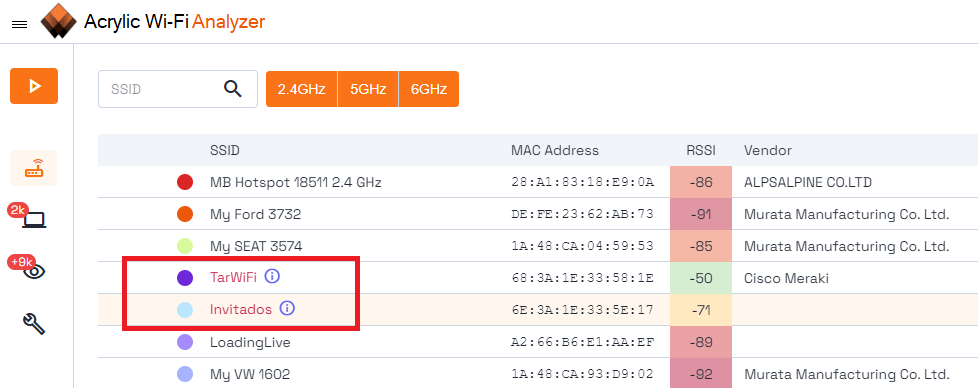
- Generate a report: Generating reports of an advanced wifi analysis is very useful to keep track of the access points status and devices identified at a specific time. It is possible to export the data to CSV or ASCII, which allows the integration with third party tools.
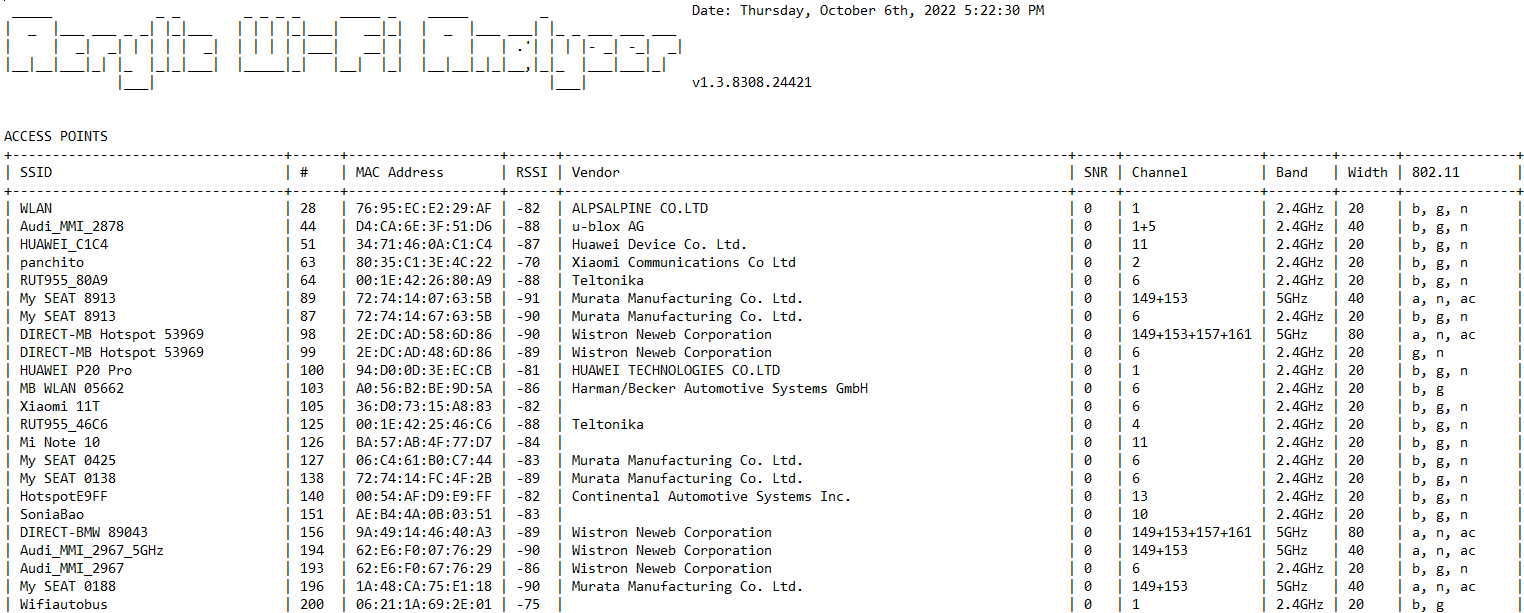
- Measure interference (SNR): The SNR is a value that measures the interference present in the WiFi spectrum when reading WiFi signals. SNR values range from 0 to 100. The higher the SNR value, the lower the noise and therefore the better the communication. It is useful for a wifi SNR map. A WiFi SNR map is generated to see which are the best coverage areas. In order to perform an analysis with SNR values it is necessary to start a capture in monitor mode..
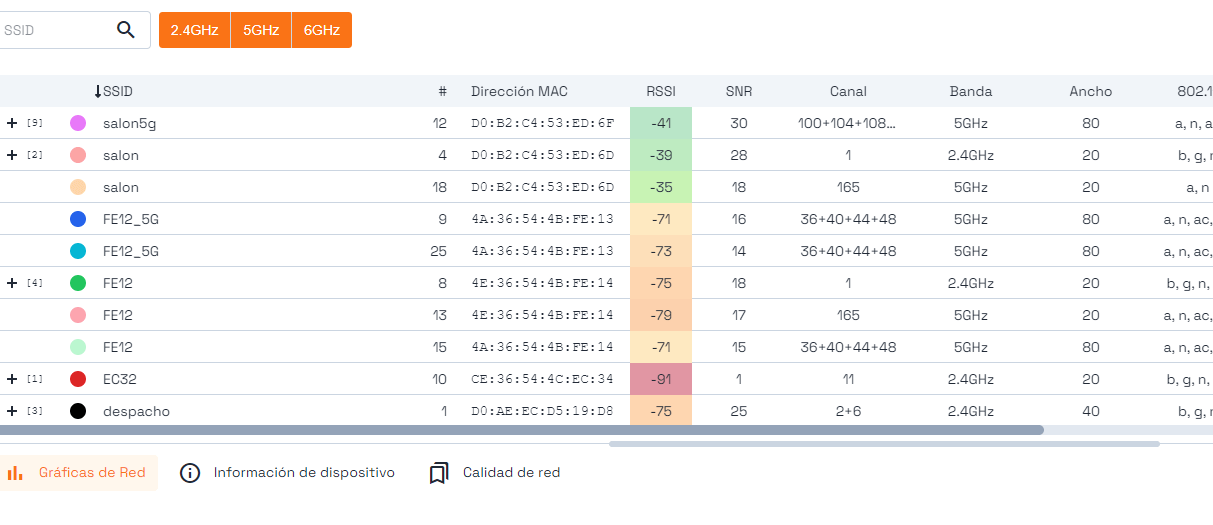
- Wifi speed test: After analyzing and optimizing all the parameters of a wifi connection, the last thing left to do is to verify if the connection works correctly and to validate if we have achieved any improvement with all these changes. For this we can perform a wifi speed test to see what are the real-time values of the wireless network performance.
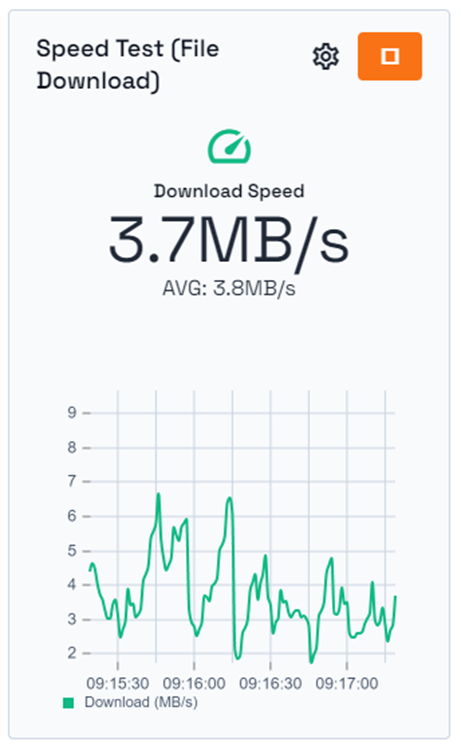
Full wifi analysis conclusions.
After discovering 10 wifi analysis tricks with these new 10 advanced analysis tricks we have been able to perform an advanced wifi analysis, selecting the capture parameters on the card, visualize the wifi traffic and save it, geo-position the captures and identify the coverage areas, discover hidden SSIDs, measure the real network performance with a speed test and save all the results in a report. All these advanced Wi-Fi analysis tricks and many more can be performed with Acrylic Wi-Fi Analyzer.